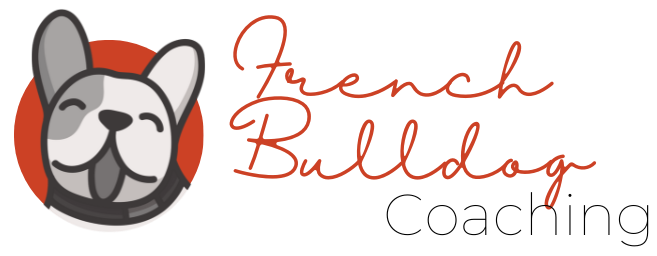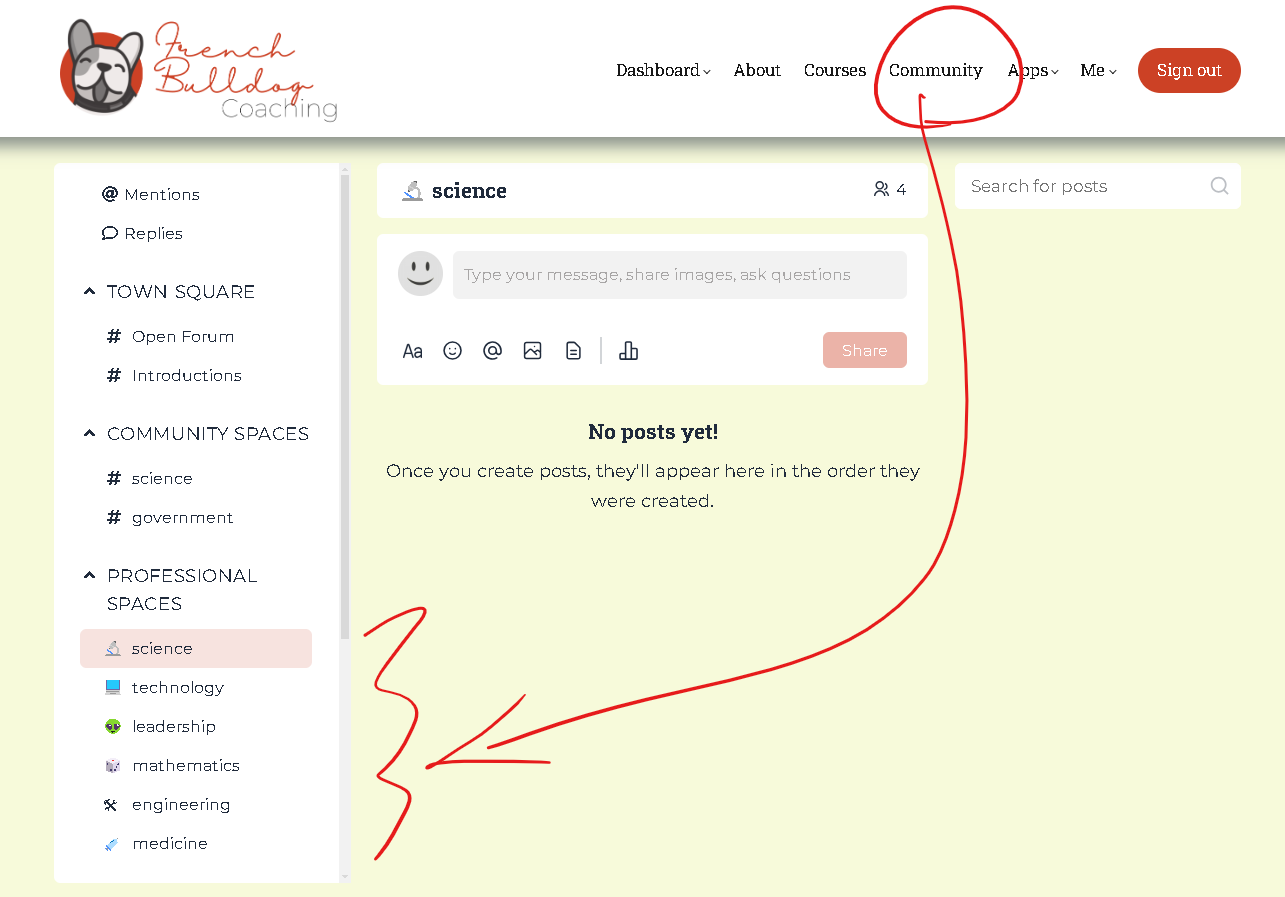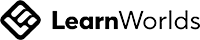Cool User Dashboard Widget for De/Selecting
This guide will walk you through the logic, features and configuration of this tool. There are a great many ideas that this can be used for - please contact Lloyd if you would like to explore how I could augment your LearnWorlds Academy.
Write your awesome label here.
Using 3 of Learnworlds most basic features
Visibility Actions
To display selections
Automation
trigger & Add/remove
Tags
to initiate & organise
Write your awesome label here.
"Add" : Onclick, Visibility & Tag
Logic: when someone clicks a selection to add
Reverse for "leave"
Logic: when someone clicks a selection to add
Write your awesome label here.
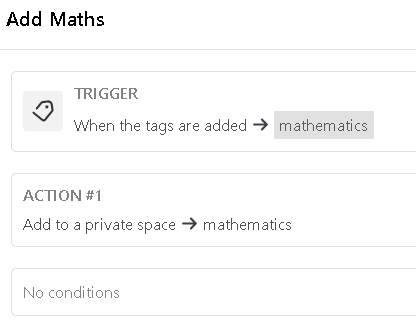
Set up Automations
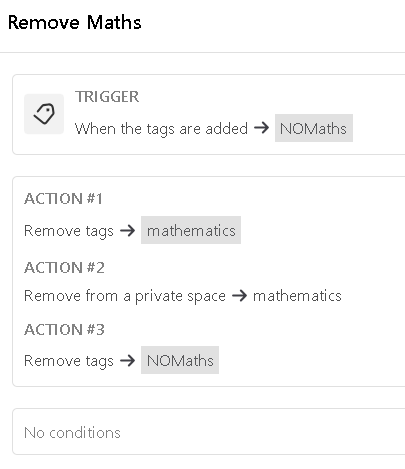
Finally: the display
Logic: humans need to see that the selection has worked otherwise they will retry it until they can confirm it has worked. So let's ensure we use good UX principles and give that to them...
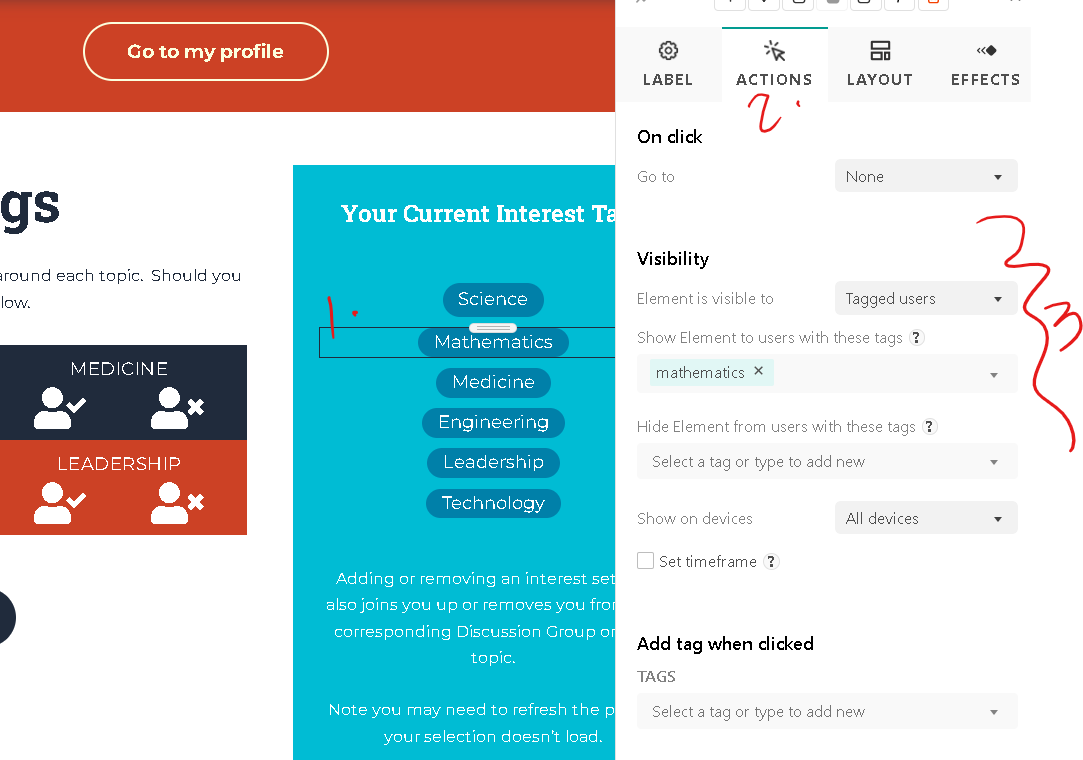
You did it!